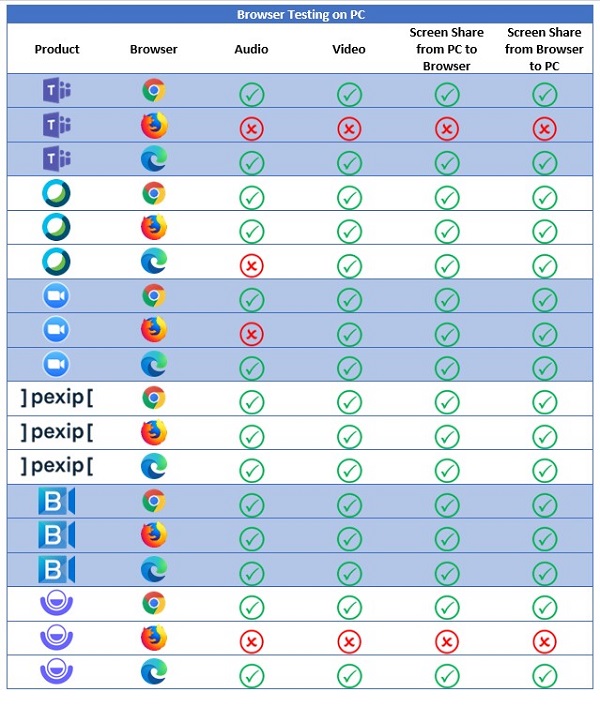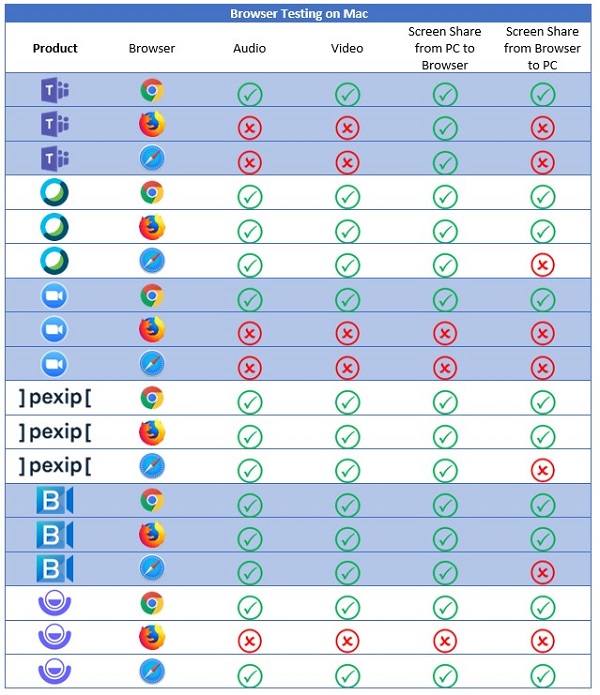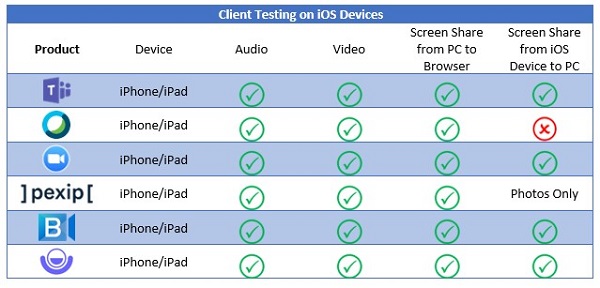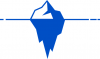What if You Can’t Download a Client?
In many organizations, computers are locked down by IT so that users can’t install video clients. Don’t worry, each of these products can work through a browser with no download or add-ins required. In addition, you can use the browser versions as a guest, meaning that you don’t need to create an account with the vendor. You may need to input your name and email address to enter a meeting, but you won’t need to authenticate by logging in.
In my own testing, Google Chrome consistently worked for audio, video, and screen sharing with Zoom Meetings, Webex Meetings and Microsoft Teams. Other browsers may or may not work as well. I didn’t personally test Pexip, BlueJeans, or Lifesize this time, but I did reach out to these vendors to get information on which browsers they support for their solutions. I’ve also participated in a number of conferences with them using just a browser.
The tables below shows how these six products work with different browsers.
How About Mobile Devices?
While in quarantine, you may need to communicate visually and collaborate with people who are using their mobile devices. I tested Microsoft Teams, Cisco Webex Meetings, and Zoom Meetings with Apple iOS devices. I didn’t test Pexip, BlueJeans, or Lifesize.
You’ll have to download the appropriate app to your tablet or smartphone from the Apple App Store. Once you’ve done this, you can have multipoint audio, video, and screen sharing with iPhone and iPad users. Note that when joining a meeting from these mobile apps, you don’t need to log into the app; each allows guest usage.
With Teams, Zoom, and Lifesize, iPad and iPhone users can share their mobile device screens in a meeting, including videos and photos stored on the device. Pexip allows sharing of photos only.
I haven’t tested these products with Android-based mobile devices; however, they all have apps for Android devices.
Click below to continue to next page