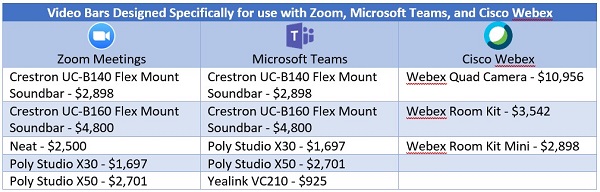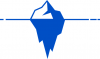Devices to Help the Collaboration Experience
If you’re going to use audio and video a lot while in quarantine, it’s worth getting good cameras and headsets.
Video Cameras
In my office, I use a
Logitech Brio 4k webcam for the PC. For most people, a 4k camera may be overkill, but at least get a camera that has 1080p video resolution. These solutions all support HD video, and you need an HD camera to enable it. If your laptop camera only supports 720p video, perhaps consider supplementing it with a 1080p USB model.
Headsets
Depending on your home office configuration, you can use laptop or desktop speakers; however, these speakers can cause echo and other noise artifacts in audio and video meetings. I prefer using a headset for all telephone and video conversations. All my headsets have both noise and echo cancellation. If you’re going to spend a lot of time on calls and in video meetings, untether yourself by getting a good wireless headset. It will allow you to get up, stretch, and move around.
Some years ago, I started using an over-one-ear Plantronics (now Poly) Savi 740 headset. It’s lightweight, uses DECT technology so I can go up to 300 feet away from the base, and it connects to my desk phone, my mobile phone via Bluetooth, and to my PC using USB. I’ve configured these collaboration apps to use the speaker and mic in this headset upon launch.
I do have a few other headsets, including Poly’s over-one-ear 5200 series Bluetooth headset and an over-both-ears stereo Bluetooth 730 headset from Cisco. The collaboration apps all use wideband audio codecs that provide high-quality audio, and if you use a stereo headset with wideband audio, you can participate in long home office meetings with minimal mental fatigue. Plus, they’re great for listening to music, podcasts, news, and other audio-related activities at your desk.
Executive Video Systems for the Home Office
At your normal workplace, you may be accustomed to meeting in a conference room with large video screens and a good speaker system. If you’re going to be spending a lot of time in your home office and want a more lifelike video experience beyond seeing people on a PC screen, you could invest in a self-contained video bar designed specifically to work with the Cisco, Zoom, or Microsoft meeting products. A video bar can turn your home office into a comfortable video space by giving you high-quality audio and video on larger screens, as well as the ability to do screen sharing. By “self-contained,” I mean the video bar has its own operating system and processor — it doesn’t need an additional PC or laptop to work (see the photo below for the Poly Studio X30 video bar I have in my office).
Several manufacturers offer video bars for use specifically with Zoom Meetings, Webex Meetings, and Microsoft Teams. These video bars, listed in the table below, often take less than 10 minutes to set up. For more details these and other video bars, see my January No Jitter post, “
Raising the Bar in Huddle Rooms.”
Cisco has two additional personal conferencing devices, the
Webex DX-80 and the
Webex Desk Pro. Both devices are self-contained and connect seamlessly to the Webex service. Both include the display, speaker, and mic. The Desk Pro has a 27-inch 4K touch display while the DX-80 has a 23-inch non-touch display.
Lifesize offers several small conference room products in its
Icon series, which provide pan-tilt-zoom cameras with either 4K or 1080p video resolution and handle video processing in the camera’s base — no additional PC or CPU required. However, they do require the accompanying Lifesize conference phone, which provides the microphone and speaker for the system.
Click below to continue to next page