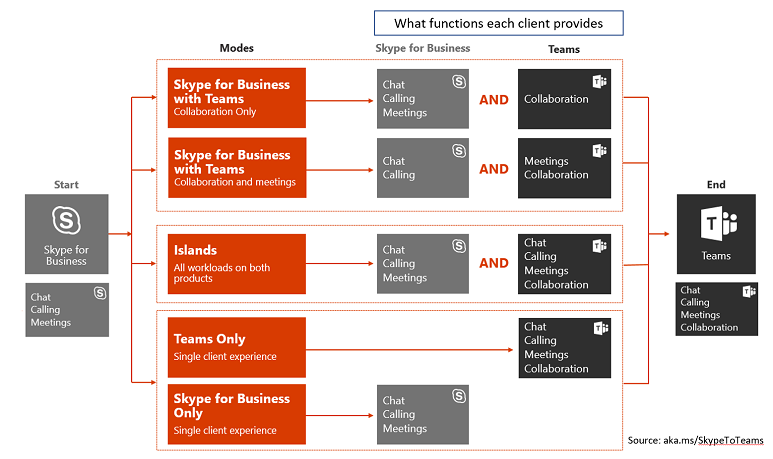The journey to Microsoft Teams will most certainly be different for every organization.
As discussed in the recent
Taming Teams articles, using Teams effectively takes an understanding of how to do things like configuring teams and channels and using messaging effectively. But many large organizations have Skype for Business and introducing Teams into this environment can cause user confusion. Teams isn’t the next version of Skype for Business; however, in addition to new capabilities, Teams does provide functionality that both extends and overlaps with what Skype for Business provides. This article focuses on how organizations running Skype for Business can introduce Teams, have Teams co-exist with Skype for Business, and ultimately complete the transition to using Teams only.
Co-existing with Teams
Microsoft has provided several “co-existence” or “upgrade” modes to help transition to Teams. You can envision a hiking trail with multiple starting points and various waypoints but with all paths ultimately leading to one destination. Typically, larger organizations that utilize all Skype for Business workloads (IM/presence/voice/conferencing) will need to start at the beginning of the trail and stop at all the waypoints. Meanwhile, smaller or nimbler organizations may be able to skip waypoints during their journeys.
Regardless of where you start, any of the upgrade modes mandate several prerequisites:
- A working Office 365 tenant with the appropriate licenses to run Teams
- Hybrid Connectivity established with Office 365, if you’re running Skype for Business on premises
- Skype for Business Server 2019 or Skype for Business Server 2015 with CU8
Islands Mode
Unfortunately, this isn’t a permanent tropical vacation where you get to sip cold umbrella drinks. Rather, “Islands mode” is the default setting for organizations when enabling Teams. This mode allows you to experience all the Teams features and functionality and is best suited for proof-of-concept (PoC) testing.
Unfortunately, Islands mode is like a vacation and, despite wanting to live out the rest of your life in a tropical paradise, like all good vacations must come to an end. It’s not intended as a long-term state for organizations. The reason is that while in Islands mode the end user is expected to be running the Skype for Business and Team clients side by side. As the name says, Teams is on an island in this mode; Teams and Skype for Business clients don’t really know of each other’s existence. Users are able to create content in Teams channels, have meetings, and chat one to one while using the Teams client, but there’s no co-existence with Skype for Business users while in this mode. For example, presence states are not synchronized between the two clients. While this might be OK for some smaller organizations, it may be problematic for larger ones.
Caveats:
- Presence isn’t synchronized between Skype for Business and Teams. If you have a “Busy” status reflected in Teams, users reaching out to you in Skype for Business won’t see that status but rather your Skype for Business presence.
- One-to-one chat messages sent between users in Islands mode are delivered based on the sending client. This means if Dino is trying to reach Kevin using the Skype for Business client, and Kevin is running Teams but not Skype for Business, he’ll receive a missed IM notification.
Why this mode?
As noted above, you can use Islands mode to conduct a Teams PoC and try out all of its features. Organizations should try to minimize the time spent in this mode and move users into one of the co-existence modes to minimize the impact on overall user experience.
Click below to continue to Page 2